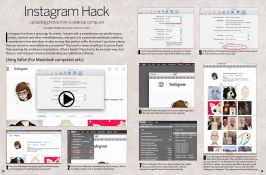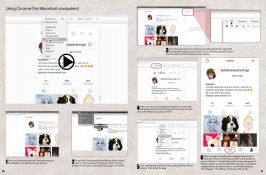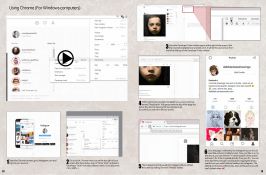How to Upload a Picture to Instagram From Your Computer
 | |
| Author | |
|---|---|
| Genre | |
| Published | EF Issue 2018.3 |
Publication date | Summer 2018 |
| Media type |
|
| Pages | 24-29 |
| Website |
|
Instagram has been a great app for artists. Anyone with a smartphone can quickly snap a photo, add text and other embellishments, and post it to a potential worldwide audience, sometimes in less time than it takes to snap that perfect selfie. But what if you have photos that are stored or were edited on a computer? This used to mean emailing it to yourself and then opening the email on a smartphone. What a hassle! There has to be an easier way. And there is. And it doesn’t involve downloading any additional software.
Contents
Article Transcript
Using Safari (Mac)
1. From your Macintosh computer, open the Safari browser, go to Instagram.com and log into your account.
2. Go up to the Safari menu bar at the top of your screen, click on the Safari pulldown menu and select Preferences.
3. Once in the preferences panel, be sure to click on the Advanced icon on the upper right of the Preferences screen.
4. At the bottom of the Preferences panel, check the box in front of “Show Develop menu in menu bar.”
5. Close the Preferences panel. Now, a new option appears in the menu bar at the top of your screen: Develop.
6. Click on Develop in the menu bar and select User Agent. Now you will see a list. Select Safari iOS 11 iPhone. Refresh the page if it doesn’t do so automatically.
7. Once the page is refreshed, the Instagram layout should resemble a phone screen. Now, just like on a smartphone, you can click the “+” at the bottom of the screen and search for JPGs to upload. You can even add filters, though I would advise cropping the photo exactly how you want it before loading into Instagram. The editing controls are a little clunky.
Using Chrome (Mac)
1. From your computer, open the Chrome browser, go to Instagram.com and log into your account.
2. Go up to the Chrome menu bar at the top of your screen, click on “View” and select “Developer Tools” from the pulldown menu. (If you cannot find it, just type Ctrl+Shift+I).
3. Once the Developer Tools window opens at the right of the screen, find the smartphone/tablet icon and click on it. It will be the second icon from the left at the top of the Developer Tools window.
4. When you click on the smartphone tablet icon, a menu bar will appear near the top of the page but below the URL bar. Click on the Responsive pulldown menu.
5. From the Responsive pulldown menu, select one of the iPhone options. Then refresh the page.
6. After the page is refreshed, the Instagram layout should resemble a phone screen. Now, just like on a smartphone, you can click the “+” at the bottom of the screen and search for JPGs to upload. You can even add filters, though I would advise cropping the photo exactly how you want it before loading into Instagram. The editing controls are a little clunky.
Using Chrome (Windows)
1. Open the Chrome browser, go to Instagram.com and log into your account.
2. Go up to the Chrome menu icon at the top right of your screen (the three dots), click on “More Tools” and select “Developer Tools” from the pulldown menu. Or simply press Ctrl + Shift + I.
3. Once the Developer Tools window opens at the right of the screen, find the smartphone/tablet icon and click on it. It will be the second icon from the left at the top of the Developer Tools window.
4. When clicking the smartphone/tablet icon, a new menu bar named “Responsive” will appear near the top of the page but below the URL bar. Be sure the viewing size is set to 100% if you want it to fill your screen.
5. The Instagram controls usually don’t appear until you refresh the screen by clicking Chrome’s “Reload” button.
6. Once the page is refreshed, the Instagram layout should resemble a phone or tablet screen. Now, just like on a mobile device, you can click the “+” at the bottom of the screen and search for JPGs to upload directly from your PC. You can even add filters, though I would advise cropping the photo exactly how you want it before loading into Instagram. The editing controls are a little clunky. Also, at this point, you still can’t upload video.
Videos
Using Safari (Mac only):
Using Chrome (Mac):
Using Chrome (Windows):
See Also
External Links
This Navigation box may not show up on mobile browsers. Please see Exaggerated Features Issue 2018.3 for the full contents of this issue if the navigation box does not display.